1. Audio Conversion
WMA-convert converts practically any kind of audio files, both protected and non-protected, for use on various devices such as PC, iPods, mp3 players, mobile phones, DVD players, etc.
WMA-convert supports MP3, WAV and M4A (MPEG4 AAC) as output formats for audio conversion. MP3 audio format is nearly universally supported by every portable HDD, mp3 player (Apple, Sony, iriver, SanDisk, Creative, Cowon, Samsung, Philips etc.) and mobile phone. M4A is an iPod and iPhone compatible audio format. WAV files are the best decision for burning to audio CD to avoid quality loss.
To convert your files, click "Select Files" button in the program window and choose desired files for conversion. Another way to convert your files is to drag-n-drop single files or entire folders from Windows Explorer to WMA-convert window. After conversion finishes, your converted files will be stored in the output folder set in WMA-convert settings.
You can select the desired output format in WMA-convert settings from the “Encoder for audio files” drop-down list. It is also possible to choose the compression quality for MP3 and AAC files in WMA-convert settings.
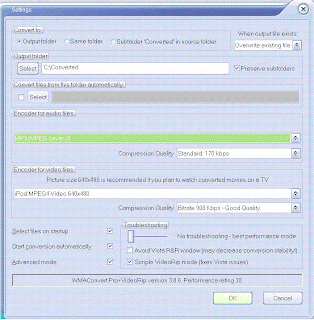
2. Video Conversion
WMA-convert supports MP4 and AVI as output formats for video conversion. You can select a desired output format and video size in WMA-convert settings by choosing a suitable encoder for video files. MP4 is an iPod and iPhone compatible video format. MP4 files can be also played on other HDD and MP4 video players. AVI files are used on home DVD players most frequently.
To convert your files, click "Select Files" button in the program window and choose desired files for conversion. Another way to convert your files is to drag-n-drop single files or entire folders from Windows Explorer to WMA-convert window. After conversion finishes, your converted files will be stored in the output folder set in WMA-convert settings.
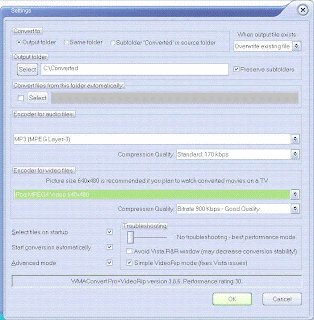
WMA-convert can also extract audio from your favourite movies and video clips. If you are going to convert video to audio, just select AAC – MPEG4 Audio or MP3 – MPEG Layer-3 Audio encoder for video files in WMA-convert settings.
3. CD Ripper and YouTuber Ripper
WMA-convert installation includes an easy to use audio CD Ripper.
You can run WMA-convert CD Ripper from your desktop by clicking on “ WMA-convert CDRipper” shortcut, from WMA-convert working folder (by default it is C:\Converted folder) or from Start Menu.
YouTube is a video sharing website where users can upload, view and share video clips. WMA-convert allows to convert and save YouTube videos to your PC in a format, that is compatible with your video playing device (iPod, Zune, mobile phone etc.)
WMA-convert YouTube Ripper is installed as a plug-in for Internet Explorer. To convert and save the desired video clip, click “Rip YouTube File” button on Internet Explorer main toolbar or in Tools menu. First, the video will be downloaded to the temporary folder. The download process will be visible in Internet the Explorer window. After that WMA-convert will start to automatically convert the video. After conversion finishes, your files will be stored in the output folder set in WMA-convert settings.
Try WMA-convert and find more on the site http://www.wma-convert.com












No comments:
Post a Comment